Instalação e colocação em funcionamento
Understanding the design
Before everything else it is important to understand that unlike other web frameworks, is not only a python module that can be imported by apps. It is also a program that is in charge of starting some apps. For this reason you need two things:
The py4web module (which you download from our web site, from pypi or from github)
One or more folders containing collections of apps you want to run.
py4web has command line options to create a folder with some example apps, to initialize an existing folder, and to add scaffolding apps to that folder. Once installed you can have multiple apps under the same folder running concurrently and served by the same py4web process at the same address and port. An apps folder is a python module, and each app is also a python module.
Plataformas e pré-requisitos suportados
py4web runs fine on Windows, MacOS and Linux. Its only prerequisite is Python 3.7+, which must be installed in advance (except if you use binaries).
Procedimentos de configuração
There are four alternative ways of installing py4web, we will guide you through each of them and if you get stuck, reach out to us.
Installing from pip, using a virtual environment
A instalação completa de qualquer aplicação python complexo como py4web certamente irá modificar o ambiente python do seu sistema. A fim de evitar qualquer alteração indesejada, é um bom hábito de usar um ambiente virtual python (também chamado ** virtualenv **, veja aqui <https://docs.python.org/3.7/tutorial/venv.html> __ para uma introdução). Este é um recurso padrão do Python; se você ainda não sabe virtualenv é um bom momento para começar a sua descoberta!
Here are the instructions for creating the virtual environment, activating it, and installing py4web in it:
python3 -m venv venv
. venv/bin/activate
python -m pip install --upgrade py4web --no-cache-dir
python py4web setup apps
python py4web set_password
python py4web run apps
Starting py4web is same with or without a virtual environment python py4web run apps
run cmd.exe
In e.g. folder c:\py4web
python3 -m venv venv
"C:\py4web\venv\Scripts\activate.bat"
python -m pip install --upgrade py4web --no-cache-dir
cd venv\scripts
py4web.exe setup apps
py4web.exe set_password
py4web.exe run apps
You can also find power shell scripts in the same folder. Starting py4web is same with or without a virtual environment python py4web run apps
Installing from pip, without virtual environment
pip is the basic installation procedure for py4web, it will quickly install the latest stable release of py4web.
From the command line
python3 -m pip install --upgrade py4web --no-cache-dir --user
Also, if python3 does not work, try specify a full version as in python3.8.
Isto irá instalar py4web e todas as suas dependências em único caminho do sistema. A pasta de ativos (que contém os aplicativos do sistema do py4web) também será criado. Após a instalação, você será capaz de começar a py4web em qualquer pasta de trabalho com
py4web setup apps
py4web set_password
py4web run apps
If the command py4web is not accepted, it means it’s not in the system’s path. On Windows, a special py4web.exe file (pointing to py4web.py) will be created by pip on the system’s path, but not if you type the –user option by mistake, then you can run the needed commands like this
python3 py4web.py setup apps
python3 py4web.py set_password
python3 py4web.py run apps
Instalação de fonte (globalmente)
This is the traditional way for installing a program, but it works only on Linux and MacOS (Windows does not normally support the make utility). All the requirements will be installed on the system’s path along with links to the py4web.py program on the local folder
git clone https://github.com/web2py/py4web.git
cd py4web
make assets
make test
python -m pip install .
py4web setup apps
py4web set_password
py4web run apps
Also notice that when installing in this way the content of
py4web/assets folder is missing at first but it is manually created
later with the make assets command.
Notice that you also (and should) install py4web from source inside a virtual environment.
Running from source without installing
In this way all the requirements will be installed or upgraded on the system’s path, but py4web itself will only be copied on a local folder. This is especially useful if you already have a working py4web installation but you want to test a different one. Also, installing from sources (locally or globally) will install all the latest changes present on the master branch of py4web - hence you will gain the latest (but potentially untested) code.
From the command line, go to a given working folder and then run
git clone https://github.com/web2py/py4web.git
cd py4web
python3 -m pip install --upgrade -e .
Once installed, you should always start it from there with:
./py4web.py setup apps
./py4web.py set_password
./py4web.py run apps
If you have installed py4web both globally and locally, notice the ./ ; it forces the run of the local folder’s py4web and not the globally installed one.
python3 py4web.py setup apps
python3 py4web.py set_password
python3 py4web.py run apps
On Windows, the programs on the local folder are always executed before the ones in the path (hence you don’t need the ./ as on Linux). But running .py files directly it’s not usual and you’ll need an explicit python3/python command.
Instalando a partir de binários
This is not a real installation, because you just copy a bunch of files on your system without modifying it anyhow. Hence this is the simplest solution, especially for beginners or students, because it does not require Python pre-installed on your system nor administrative rights. On the other hand, it’s experimental, it could contain an old py4web release, DAL support is limited and it is quite difficult to add other functionalities to it.
A fim de usá-lo você só precisa fazer o download do arquivo mais recente do Windows ou MacOS zip do este repositório externo <https://github.com/nicozanf/py4web-pyinstaller> __. Descompacte-o em uma pasta local e abrir uma linha de comando lá. finalmente executar
./py4web set_password
./py4web run apps
(omit “./” if you’re using Windows).
Notice: the binaries many not correspond to the latest master or the latest stable branch of py4web although we do our best to keep them up to date.
Melhoramento
Se você instalou py4web de pip você pode simples atualizá-lo com
python3 -m pip install --upgrade py4web
Aviso
Isto não irá atualizar automaticamente os aplicativos padrão, como o Dashboard ** ** e padrão ** **. Você tem que remover manualmente esses aplicativos e execute
py4web setup <path to apps_folder>
a fim de re-instalá-los. Esta é uma precaução de segurança, no caso de você fez alterações para esses aplicativos.
If you installed py4web in any other way, you must upgrade it manually. First you have to make a backup of any personal py4web work you’ve done, then delete the old installation folder and re-install the framework again.
Running Using uv
This is the newest way to manage python packages. Install uv as shown here: https://docs.astral.sh/uv/getting-started/installation/ Then run:
uv run py4web.py run apps
More uv command examples are in the provided Makefile
Primeira corrida
Correndo py4web utilizando qualquer um procedimento anterior deve produzir uma saída como esta:

Generally apps is the name of the folder where you keep all your
apps, and can be explicitly set wit the run command.
(Yet nothing prevents you from grouping apps in multiple folders with
different names.) If that
folder does not exist, it is created. PY4WEB expects to find at least
two apps in this folder: Dashboard (_dashboard) and Default
(_default). If it does not find them, it installs them.
** Painel ** é um baseado na web IDE. Ele será descrito no próximo capítulo.
** Padrão ** é um aplicativo que não faz nada diferente de boas-vindas ao usuário.
Nota
Alguns aplicativos - como o Dashboard ** ** e padrão ** ** - têm um papel especial na py4web e, portanto, seus começos nome real com `` _`` para evitar conflitos com aplicativos criados por você.
Once py4web is running you can access a specific app at the following urls from the local machine:
http://localhost:8000
http://localhost:8000/_dashboard
http://localhost:8000/{yourappname}/index
A fim de py4web stop, você precisa acertar: kbd: Control-C na janela onde você executá-lo.
Nota
Somente o padrão ** ** aplicativo é especial porque se não exige que o “{AppName} /” prefixo no caminho, como todos os outros aplicativos fazer. Em geral, você pode querer ligar simbolicamente `` apps / _default`` ao seu aplicativo padrão.
For all apps the trailing /index is also optional.
Aviso
For Windows: it could be that Ctrl-C does not work in order to stop py4web.
In this case, try with Ctrl-Break or Ctrl-Fn-Pause.
Opções de linha de comando
py4web fornece várias opções de linha de comando que podem ser listados por executá-lo sem qualquer argumento
# py4web
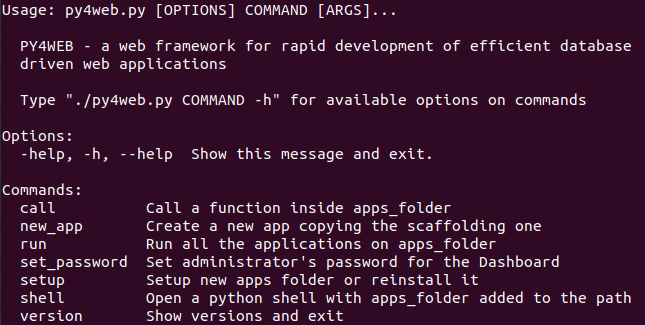
Você pode ter ajuda adicional para uma opção de linha de comando específico, executando-o com o ** - ajuda ** ou ** - h ** argumento.
Opção `` comando call``
# py4web call -h
Usage: py4web.py call [OPTIONS] APPS_FOLDER FUNC
Call a function inside apps_folder
Options:
-Y, --yes No prompt, assume yes to questions [default: False]
--args TEXT Arguments passed to the program/function [default: {}]
-help, -h, --help Show this message and exit.
For example:
# py4web call apps examples.test.myfunction --args '{"x": 100}'
where myfunction is the function you want to call in apps/examples/test.py. Note that you have to use the single and double quotes just as shown for parameters to work.
Opção `` comando new_app``
# py4web new_app -h
Usage: py4web.py new_app [OPTIONS] APPS_FOLDER APP_NAME
Create a new app copying the scaffolding one
Options:
-Y, --yes No prompt, assume yes to questions [default:
False]
-s, --scaffold_zip TEXT Path to the zip with the scaffolding app
-help, -h, --help Show this message and exit.
Presentemente, dá um erro em instalações binários e de instalação de origem (no local), porque eles perdem o arquivo zip de ativos.
Opção `` comando run``
# py4web run -h
Usage: py4web.py run [OPTIONS] APPS_FOLDER
Run the applications on apps_folder
Options:
-Y, --yes No prompt, assume yes to questions
-H, --host TEXT Host listening IP [default: 127.0.0.1]
-P, --port INTEGER Port number [default: 8000]
-A, --app_names TEXT List of apps to run, comma separated (all if
omitted or empty)
-p, --password_file TEXT File for the encrypted password [default:
password.txt]
-Q, --quiet Suppress server output
-R, --routes Write apps routes to file
-s, --server [default|wsgiref|tornado|wsgiref+threaded|rocket|waitress|gunicorn|gevent|gunicorn+gevent|gevent+websockets]
Web server to use (unavailable: waitress,
gunicorn, gevent, gunicorn+gevent,
gevent+websockets)
-w, --number_workers INTEGER Number of workers [default: 0]
-d, --dashboard_mode TEXT Dashboard mode: demo, readonly, full, none
[default: full]
--watch [off|sync|lazy] Watch python changes and reload apps
automatically, modes: off, sync, lazy
[default: lazy]
--ssl_cert PATH SSL certificate file for HTTPS
--ssl_key PATH SSL key file for HTTPS
--errorlog TEXT Where to send error logs
(:stdout|:stderr|tickets_only|{filename})
[default: :stderr]
-L, --logging_level INTEGER The log level (0 - 50) [default: 30
(=WARNING)]
-D, --debug Debug switch
-U, --url_prefix TEXT Prefix to add to all URLs in and out
-m, --mode TEXT default or development [default: default]
-help, -h, --help Show this message and exit.
The app_names option lets you filter which specific apps you want to serve (comma separated). If absent or empty
all the apps in the APPS_FOLDER will be run.
By default (for security reasons) the py4web framework will listen only on 127.0.0.1, i.e. localhost.
If you need to reach it from other machines you must specify the host option,
like py4web run --host 0.0.0.0 apps.
The url_prefix option is useful for routing at the py4web level. It allows mapping to multiple versions of py4web
running on different ports as long as the url_prefix and port match the location. For example
py4web run --url_prefix=/abracadabra --port 8000 apps.
By default py4web will automatically reload an application upon any changes to the python files of that application.
The reloading will occur on any first incoming request to the application that has
been changed (lazy-mode). If you prefer an immediate reloading (sync-mode), use
py4web run --watch sync. For production servers, it’s better to use py4web run --watch off in order
to avoid unneded checks (but you will need to restart py4web for activating any change).
Nota
The --watch directive looks for any changes occurring to the python files under the
/apps folder only. Any modifications to the standard py4web programs will always require a full
restart of the framework.
The default web server used is currently rocketServer, but you can change this behaviour with the server option.
Rocket3 is the multi-threaded web server used by web2py stripped of all the
Python2 logic and dependencies.
The logging_level values are defined in the logging standard python module. The default value is 30 (it corresponds to WARNING). Other common values are 0 (NOTSET), 10 (DEBUG), 20 (INFO), 40 (ERROR) and 50 (CRITICAL). Using them, you’re telling the library you want to handle all events from that level on up.
The debug parameter automatically sets logging_level to 0 and logs all calls to fixture functions. It also logs when a session is found, invalid, saved.
Opção `` comando set_password``
# py4web set_password -h
Usage: py4web.py set_password [OPTIONS]
Set administrator's password for the Dashboard
Options:
--password TEXT Password value (asked if missing)
-p, --password_file TEXT File for the encrypted password [default:
password.txt]
-h, -help, --help Show this message and exit.
Se o `` –dashboard_mode`` não é `` demo`` ou `` None``, cada vez py4web é iniciado, ele pede uma senha de uso único para você acessar o painel. Isso é chato. Você pode evitá-lo, armazenando uma senha pdkdf2 hash em um arquivo (por padrão chamado password.txt) com o comando
py4web set_password
Não vou pedir de novo a menos que o arquivo é excluído. Você também pode usar um nome de arquivo personalizado com
py4web set_password my_password_file.txt
e depois pedir py4web para reutilização essa senha em tempo de execução com
py4web run -p my_password_file.txt apps
Finalmente, você pode criar manualmente o mesmo arquivo com:
python3 -c "from pydal.validators import CRYPT; open('password.txt','w').write(str(CRYPT()(input('password:'))[0]))"
password: *****
Opção `` comando setup``
# py4web setup -h
Usage: py4web.py setup [OPTIONS] APPS_FOLDER
Setup new apps folder or reinstall it
Options:
-Y, --yes No prompt, assume yes to questions [default: False]
-help, -h, --help Show this message and exit.
Esta opção criar uma nova pasta Aplicativos (ou reinstalá-lo). Se necessário, ele irá pedir a confirmação da criação da nova pasta e, em seguida, para copiar todos os aplicativos py4web padrão da pasta de ativos. Atualmente, não faz nada em instalações binários e de instalação de origem (localmente) - para eles você pode copiar manualmente a pasta de aplicações existentes para o novo.
Opção `` comando shell``
# py4web shell -h
Usage: py4web.py shell [OPTIONS] APPS_FOLDER
Open a python shell with apps_folder's parent added to the path
Options:
-Y, --yes No prompt, assume yes to questions [default: False]
-h, -help, --help Show this message and exit.
O shell de Py4web é apenas o shell python regular com aplicativos adicionados ao caminho de pesquisa. Note que o shell é para todos os aplicativos, não um único. Você pode então importar os módulos necessários a partir dos aplicativos que você precisa para acessar.
Por exemplo, dentro de uma concha que puder
from apps.myapp import db
from py4web import Session, Cache, Translator, DAL, Field
from py4web.utils.auth import Auth
Opção `` comando version``
# py4web version -h
Usage: py4web.py version [OPTIONS]
Show versions and exit
Options:
-a, --all List version of all modules
-h, -help, --help Show this message and exit.
With the -all option you’ll get the version of all the available python
modules, too.
Special installations
There are special cases in which you cannot or don’t want to use one of the generic installation
instructions we’ve already described. There is a special folder called deployment_tools in
the py4web repository that collects some special recipes. They are briefly described here, along
with some tips and tricks.
HTTPS
To use https with the build-in web server (Rocket3) these are the steps:
Generate the localhost certificates. For example followed the instructions here:
Restart your browser and browse securely to your web site.
If you use VSCode to run py4web you may want to update the py4web launch.json file to contain:
"configurations": [
{
"name": "py4web",
"type": "debugpy",
"request": "launch",
"module": "py4web",
// or "program": "${workspaceFolder}/py4web.py", if you didn't install py4web as a package
"args": [
"run",
"apps",
"--ssl_cert", "/path_to/localhost.crt",
"--ssl_key", "/path_to/localhost.key",
"--server", "rocketServer",
]
}
]
Notice that /path_to/ should be the absolute path to the location of your certificate.
WSGI
py4web is a standard WSGI application. So, if a full program installation it’s not feasible you can simply run py4web as a WSGI app. For example, using gunicorn-cli, create a python file:
# py4web_wsgi.py
from py4web.core import wsgi
application = wsgi(apps_folder="apps")
and then start the application using cli:
gunicorn -w 4 py4web_wsgi:application
The wsgi function takes arguments with the same name as the command line arguments.
Deployment on GCloud (aka GAE - Google App Engine)
Login into the Gcloud console and create a new project. You will obtain a project id that looks like “{project_name}-{number}”.
Em seu sistema de arquivos local fazer uma nova pasta de trabalho e cd para ele:
mkdir gae
cd gae
Copie os arquivos de exemplo de py4web (supondo que você tem a fonte de github)
cp /path/to/py4web/development_tools/gcloud/* ./
Copiar ou ligar simbolicamente o seu `` apps`` pasta para a pasta gae, ou talvez fazer novos aplicativos pasta que contém um `` __init vazio __. Py`` e ligar simbolicamente os aplicativos individuais que você deseja implantar. Você deve ver os seguintes arquivos / pastas:
Makefile
apps
__init__.py
... your apps ...
lib
app.yaml
main.py
Instale o Google SDK, py4web e configure a pasta de trabalho:
make install-gcloud-linux
make setup
gcloud config set {your email}
gcloud config set {project id}
(Substitua {seu email} sua conta do Google e-mail e {id projeto} com o ID de projeto obtida de Google).
Agora cada vez que você deseja implantar seus aplicativos, basta fazer:
make deploy
Você pode querer personalizar o Makefile e app.yaml para atender às suas necessidades. Você não deve precisar editar `` main.py``.
Implantação em PythonAnywhere.com
Watch the YouTube video and follow the detailed
tutorial
. The bottle_app.py script is in
py4web/deployment_tools/pythonanywhere.com/bottle_app.py
Deployment on Docker/Podman
On deployment_tools/docker there is a simple Dockerfile for quickly running a py4web container. There is also
a docker-compose.yml file for setting up a more complex multi-container with PostgreSQL.
A ready docker example based on the Scaffold application can be cloned from this repository <https://github.com/macneiln/docker-py4web-scaffold>
Note that you can use them also with Podman, which has the advantage of does not requiring sudo and does not running any background daemon.
Deployment on Ubuntu
On deployment_tools/ubuntu there is a bash script tested with Ubuntu Server 20.04.03 LTS. It uses nginx and self-signed
certificates. It optionally manage iptables, too.